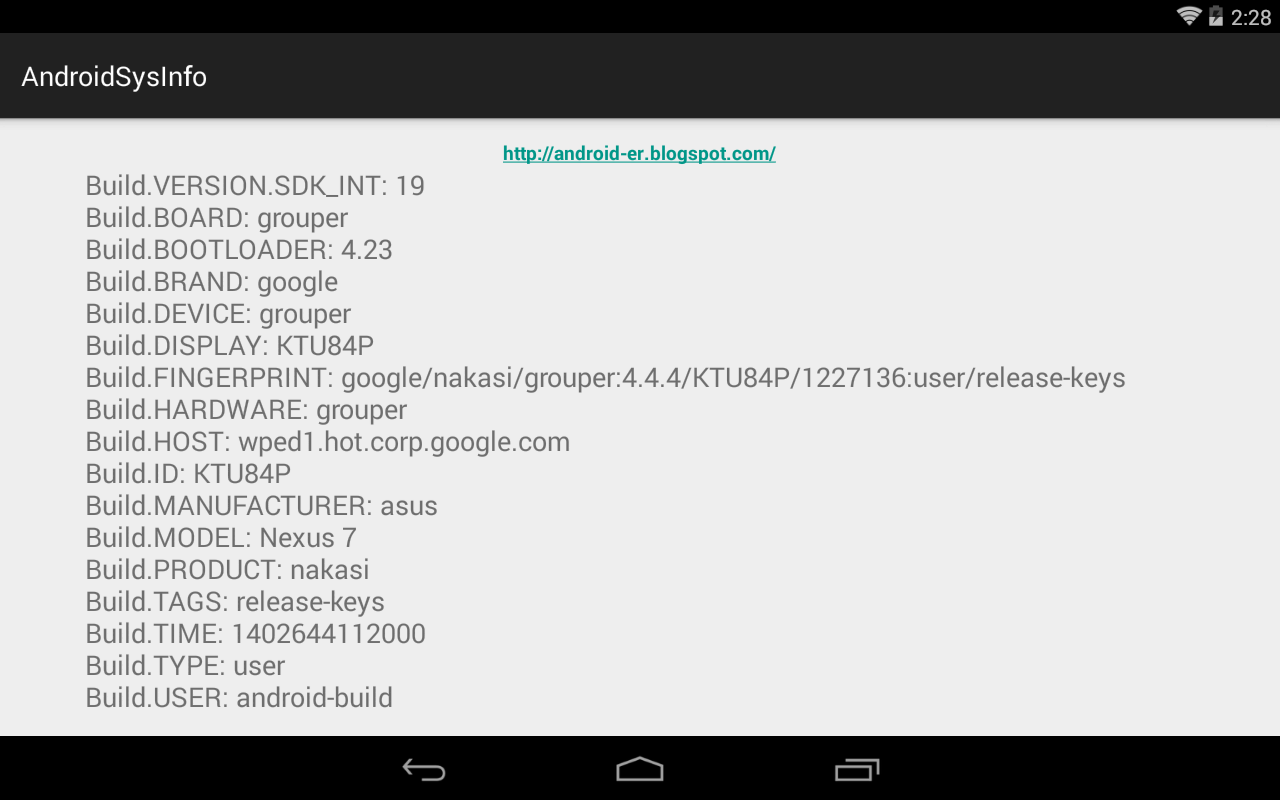Last post show how to detect Swipe to start another activity. In this post, animation of Slide-in/Slide-out are added in switching activity.
Create xml files of animation in /res/anim/ folder.
/res/anim/slide_left_in.xml
<?xml version="1.0" encoding="utf-8"?>
<set xmlns:android="http://schemas.android.com/apk/res/android" >
<translate
android:duration="500"
android:fromXDelta="100%p"
android:toXDelta="0" />
</set>
/res/anim/slide_left_out.xml
<?xml version="1.0" encoding="utf-8"?>
<set xmlns:android="http://schemas.android.com/apk/res/android" >
<translate
android:duration="500"
android:fromXDelta="0"
android:toXDelta="-100%p" />
</set>
/res/anim/slide_right_in.xml
<?xml version="1.0" encoding="utf-8"?>
<set xmlns:android="http://schemas.android.com/apk/res/android" >
<translate
android:duration="500"
android:fromXDelta="0"
android:toXDelta="100%p" />
</set>
/res/anim/slide_right_out.xml
<?xml version="1.0" encoding="utf-8"?>
<set xmlns:android="http://schemas.android.com/apk/res/android" >
<translate
android:duration="500"
android:fromXDelta="-100%p"
android:toXDelta="0" />
</set>
Modify onFling() of MyGestureListener of MainActivity.java in
last post, to call overridePendingTransition() after startActivity().
@Override
public boolean onFling(MotionEvent event1, MotionEvent event2,
float velocityX, float velocityY) {
/*
Toast.makeText(getBaseContext(),
event1.toString() + "\n\n" +event2.toString(),
Toast.LENGTH_SHORT).show();
*/
if(event2.getX() < event1.getX()){
Toast.makeText(getBaseContext(),
"Swipe left - startActivity()",
Toast.LENGTH_SHORT).show();
//switch another activity
Intent intent = new Intent(
MainActivity.this, SecondActivity.class);
startActivity(intent);
overridePendingTransition(R.anim.slide_left_in, R.anim.slide_left_out);
}
return true;
}
Modify onFling() of My2ndGestureListener of SecondActivity.java in
last post, to call overridePendingTransition() after finish().
@Override
public boolean onFling(MotionEvent event1, MotionEvent event2,
float velocityX, float velocityY) {
/*
Toast.makeText(getBaseContext(),
event1.toString() + "\n\n" +event2.toString(),
Toast.LENGTH_SHORT).show();
*/
if(event2.getX() > event1.getX()){
Toast.makeText(getBaseContext(),
"Swipe right - finish()",
Toast.LENGTH_SHORT).show();
finish();
overridePendingTransition(R.anim.slide_right_in, R.anim.slide_right_out);
}
return true;
}
For /res/layout/activity_main.xml and AndroidManifest.xml refer to
last post.
 Download the files
Download the files.