New Microsoft Office Suite is a subscription based product unlike the earlier version. If you want to have the offline version of Microsoft Office then you have to pay monthly subscription for it.Now, what if you can’t afford it? Here is a guide on how to use Microsoft Office Suite Online for Free.
There are several other alternatives to MS office suite including Google docs, but Microsoft office suit has been proven to be the best. If you don’t want to change your office suit, then Microsoft’s latest online office suite comes to rescue. Microsoft has made its office suite available online for free. It includes tools like MS Word Online, OneNote Online, PowerPoint Online, Calendar and Excel Online.
You can access Microsoft Office online by visiting www.office.com. Here is how to use Microsoft Office Online.
How to Use Microsoft Office Online for Free.
Step 1: Visit www.office.com from your PC.
Step 2: Login using your Microsoft Account (Hotmail/Outlook account).
Step 3: Once successfully logged in, click on any tool you wish to use (Word Online, OneNote Online, PowerPoint Online, Calendar).
How to Use MS Word Online.
This is step by step by guide on how to use MS Word online. You can follow the same for other tools.
Step 1: Login using Microsoft Account.

Step 2: Click on Word Online.
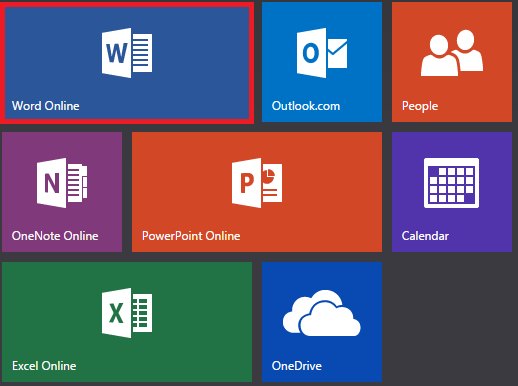
Step 3: Click on New black document to create new document.
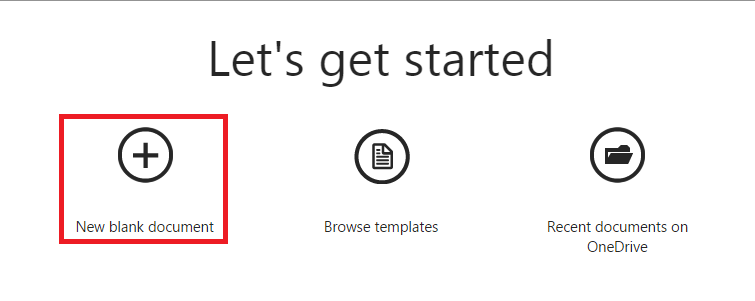
Step 4: Here you can create your document.
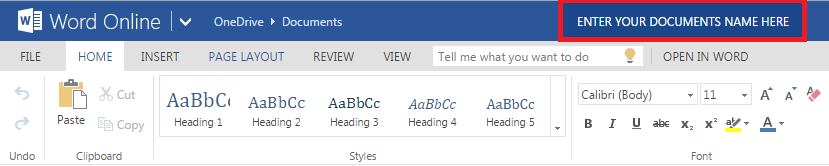
Step 5: You can change your file name by clicking on “Document” (top left corner beside Word Online) and give your file a name.
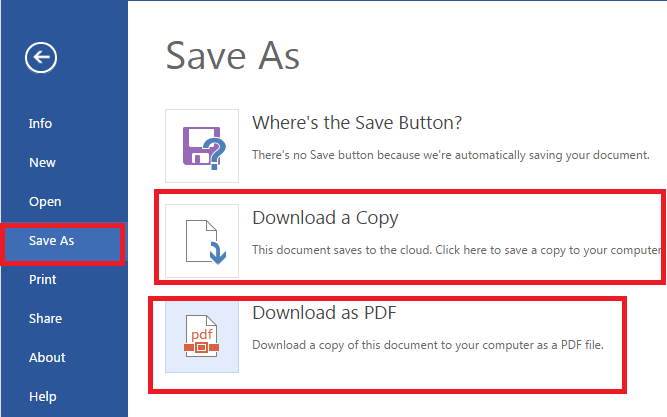
This is how you can create your document using MS Word online. Next, you may want to save your document. To do this you have to do nothing as all your document are saved automatically as you make progress in it. You can see your document being saved at the bottom “Saving”.
All your documents will be saved to one drive which comes with 15GB of free space . You can find your document by clicking on OneDrive > Documents and select your files to open. Alternatively, you can also download a copy of your document to your computers hard drive in MS word or PDF format. To do this, click on File (top left), click on Save as and then select Download a copy or Download as PDF.
There are several other alternatives to MS office suite including Google docs, but Microsoft office suit has been proven to be the best. If you don’t want to change your office suit, then Microsoft’s latest online office suite comes to rescue. Microsoft has made its office suite available online for free. It includes tools like MS Word Online, OneNote Online, PowerPoint Online, Calendar and Excel Online.
You can access Microsoft Office online by visiting www.office.com. Here is how to use Microsoft Office Online.
How to Use Microsoft Office Online for Free.
Step 1: Visit www.office.com from your PC.
Step 2: Login using your Microsoft Account (Hotmail/Outlook account).
Step 3: Once successfully logged in, click on any tool you wish to use (Word Online, OneNote Online, PowerPoint Online, Calendar).
How to Use MS Word Online.
This is step by step by guide on how to use MS Word online. You can follow the same for other tools.
Step 1: Login using Microsoft Account.
Step 2: Click on Word Online.
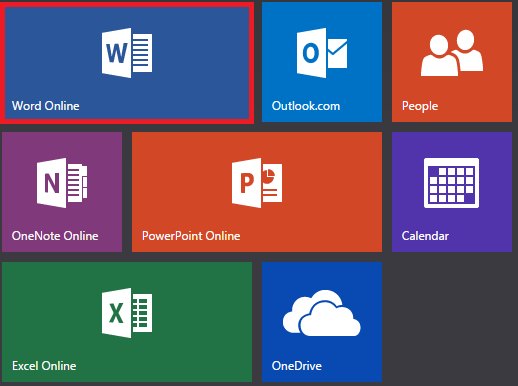
Step 3: Click on New black document to create new document.
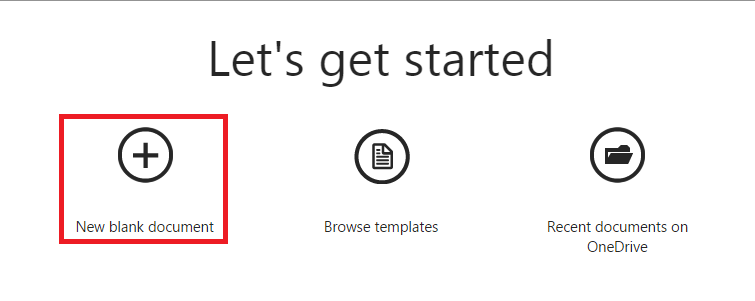
Step 4: Here you can create your document.
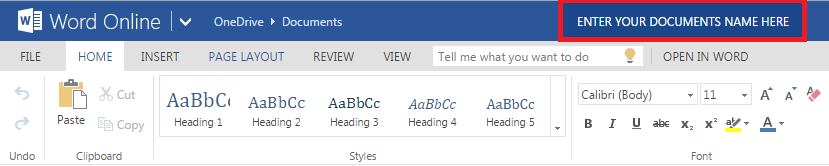
Step 5: You can change your file name by clicking on “Document” (top left corner beside Word Online) and give your file a name.
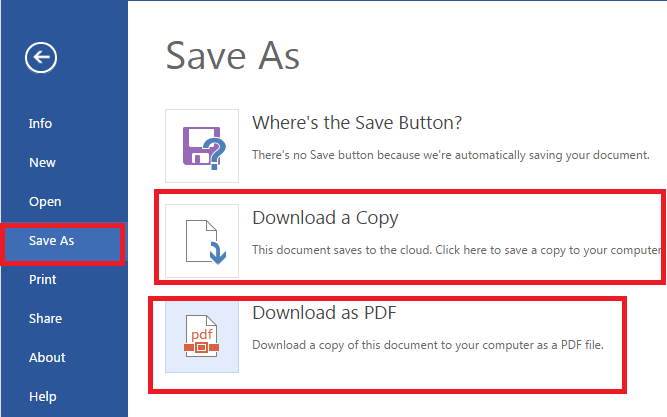
This is how you can create your document using MS Word online. Next, you may want to save your document. To do this you have to do nothing as all your document are saved automatically as you make progress in it. You can see your document being saved at the bottom “Saving”.
All your documents will be saved to one drive which comes with 15GB of free space . You can find your document by clicking on OneDrive > Documents and select your files to open. Alternatively, you can also download a copy of your document to your computers hard drive in MS word or PDF format. To do this, click on File (top left), click on Save as and then select Download a copy or Download as PDF.