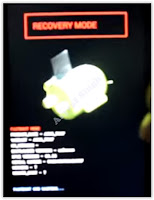[Guide] How to Enter Droitboot or Fastboot and Recovery Mode on Asus Zenfone Lollipop.
Enter Droitboot or Fastboot. On this guide we will show you how to Enter Droitboot or Fastboot and Recovery Mode on Asus Zenfone Lollipop. Actually this guide can be used for All Asus Zenfone type and series, so, If you have any problem to enter Droitboot or Fastboot and Recovery Mode on Asus Zenfone Lollipop, you can follow this guide below. There is little difference in the combination of button used to enter to droidboot on Asus Zenfone run Lollipop OS and Kitkat OS. For more details see guide below.
Method #1. Enter Droidboot on Asus Zenfone.
- Make sure your Asus Zenfone is turn off.
- Make sure your battery is fully charged, or minimum has 50% of battery power.
- Now, Turn On Asus Zenfone by press and hold Power Button and Volume UP.
- Release only Power Button when you see Asus Logo appear on screen. While Volume Up button still holded until your Asus Zenfone enter droidboot.
How to Enter Droitboot or Fastboot - After a few seconds your Asus Zenfone will enter Droidboot.
How to Enter Droitboot or Fastboot - Now, your position is on droidboot menu.
- Use Volume UP and Volume Down to select menu.
- Use Power Button to confirm your selection
Method #2. Enter Droidboot on Asus Zenfone. (active device)
If first method doesn't work to enter droitboot on your Asus Zenfone, you can try to use the second method below.
- You must prepare this tool.
- ADB Tool -> Download and extract it on your computer folder.
- Intel USB Driver -> Download and install it.
- Recovery.img -> you can download from support.asus.com
- Enable Developer Options.
- Settings
- About
- Build Numbers (tap it 7 times)
- Enable USB Debugging
- Connect your Asus Zenfone to the PC using USB cable.
- Now, open your ADB file on your computer folder.
- Open a command prompt from within your ADB/fastboot folder.
- To start this command prompt just hold shift + right click, select open command prompt here.
- Then on the command prompt window type : adb device and press enter
Enter Droitboot or Fastboot - If you see successfully message, Now check your Asus Zenfone there you will see Pop Ups menu appear on screen.
- Select Allow.
- Now back to the ADB command prompt then type : adb reboot-bootloader and press enter
- Now your Asus Zenfone device will reboot automatically, then enter droidboot.
https://drive.google.com/file/d/0B77n4VRgB0aJaUZHaWZ5UGpfblk/view?usp=sharinghttps://software.intel.com/en-us/android/articles/intel-usb-driver-for-android-devicesEnter Recovery Mode on Asus Zenfone.
- Once you entering droidboot menu, now you can select recovery menu.
recovery mode asus zenfone lollipop - To select menu on Droidboot you can use volume down / volume up.
- To confirm your selection use Power button.
- Once you select recovery Mode, your Asus Zenfone will reboot.
- After reboot your Asus Zenfone turn on again, and now you can see Android logo and No command on screen.
no command asus zenfone lollipop - Now, press and hold power button and volume up button.
- Then release volume up button only,
- Now, you will enter Recovery Mode.
recovery mode asus zenfone lollipop - Finish.
What can you do in Recovery Mode ?
- Reboot system Now -> this menu will reboot your system, you can use it for Softbrick
- Apply Update From ADB. -> this menu used for flashing firmware or system via adb slideload.
- Wipe data/ Factory Reset -> This menu will return your device to factory setting.
- Cleasr Cache Partition. -> this menu will erase cache on partiton.
- Reboot to bootloader. -> this menu will reboot your zenfone into bootloader.
- Power Down. -> this menu will shut down asus zenfone.
- View Recovery Logs. -> This menu will show you system recovery logs.