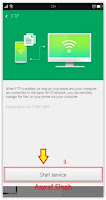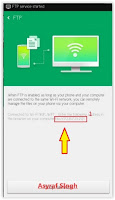Guide To Transfer File on Android OPPO Smartphone Using FTP.
Transfer File on OPPO Using FTP. On this guide guidebelajar will show you how to Transfer File on Android OPPO Smartphone Using FTP. What is FTP ? FTP is File Transfer Protocol, this protocol is a standard network protocol used to transfer computer files from one host to another host over a TCP-based network, such as the Internet. If you currently use a OPPO smartphone, now you can use this feature to transfer file from your OPPO Smartphone to the computer. So, you don't need to connect your OPPO smartphone to the PC using USB cable. Or release SD Card and transfer all data using card reader. Now, take a moment to prepare for file transfer using FTP.
Guide To Transfer File on OPPO Using FTP.
- Make sure your Android OPPO Smartphone has Wi-Fi enable on your setting menu.
- Make sure your OPPO smartphone within Wi-Fi internet coverage.
- Make sure your Computer/laptop connect the internet via Wi - Fi.
- Your phone and computer must connect to the same wifi. for example OPANK-wifi.
Turn ON FTP.
- Go to Files.
- Then tap on three dots on the bottom right xcv
- Then, You will see FTP and DLNA icon on OPPO screen.
Transfer File on Android OPPO Smartphone Using FTP - Now, FTP interface will show on screen and you can see Start Service button on the bottom.
Transfer File on Android OPPO Smartphone Using FTP - Just Tap it to start FTP to begin file transfer.
Connect To The Computer / PC.
- Once FTP launch on your OPPO Smartphone, you will see an IP address to start transfer file.
Transfer File on Android OPPO Smartphone Using FTP - Then, open browser (Such as, Google Chrome, Internet Explorer, etc) on your laptop or computer and type IP address shown above.
- For other method, you can open My Computer and type those address at the search bar and click Enter
Transfer File on Android OPPO Smartphone Using FTP - Now, you can transfer your files from OPPO Smartphone to the Computer just like you connect using USB Cable.
- Once transfer file is done. Just tap Stop Service on FTP Interface in your OPPO phone.
- Finish,
 |
| Transfer File on Android OPPO Smartphone Using FTP |