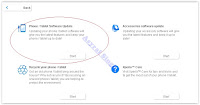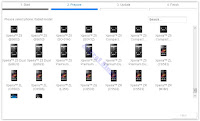Hard Reset Android Sony Xperia C5 Ultra to Remove PIN, Pattern Lock, Password [Guide].
Reset Android Sony Xperia C5 Ultra. Sony Xperia C5 Ultra also known as Sony Xperia C5 E5553, E5506. Today's guidebelajar will explain to you how to perform hard reset on Sony Xperia C5 Ultra smartphone. Sony Xperia C5 Ultra is the smartphone with 6.0 Inchi IPS LCD capacitive touchscreen, 16M colors, work on Android OS, v5.0 (Lollipop), upgradable to v5.1 (Lollipop) and supported with Octa-core 1.7 GHz Cortex-A53 Processor, chipset Mediatek MT6752, GPU Mali-T760MP2. combined with 2 GB of RAM and 13 MP on Primary camera and 13 MP on secondary camera. This ony Xperia C5 Ultra is released on 2015, August.
On this guide we use PC companion, you can download this PC companion from here.
You must meet a minimum system requirement to run PC Companion ;
On this guide we use PC companion, you can download this PC companion from here.
http://support.sonymobile.com/gb/tools/pc-companion/PC Companion will install the latest firmware on your phone and will reset it to the Factory setting.You must meet a minimum system requirement to run PC Companion ;
- You must have at least 2 GB of RAM
- 5 GB of free hard disk space.
- Intel® Pentium® 4, 3.6 GHz or equivalent AMD processor.
- Stabil internet connection or Internet broadband connection.
- One available USB 2.0 or USB 3.0 port and USB cable.
- Windows Operating System, such as ;
- Microsoft® Windows XP™ SP3 (32 bit),
- Vista (32/64 bit),Windows 7 (32/64 bit),
- Windows 8/8.1 (32/64 bit) or
- Windows 10*
Guide to Hard Reset Android Sony Xperia C5 Ultra.
- Make sure your computer connect to internet.
- If possible, back up all data stored on your Sony Xperia C5 Ultra
- To backup contact you can read this
- To backup your SMS, read this
- Install PC Companion on your computer or laptop.
- Then, Run this program, and you will see window with 3 options on screen.
- You can see the status is no phone connected, therefore you must connect your Sony Xperia C5 Ultra to the PC or computer using USB cable.
- Once it connected, PC companion will detect your phone, and you should see picture shown below on your screen.
- If your phone have available update you will see this on your screen.
- If you do not want to update your Sony Xperia C5 Ultra just click remind me latter.
- Then the program will return to the main menu, now click Support Zone and click start.
Hard Reset Android Sony Xperia C5 Ultra - Now, Wait for the program to install the appropriate add-on.
- On the next window, you can click "Phone / Tablet Software Update" and click start.
Hard Reset Android Sony Xperia C5 Ultra - Select "repair my phone / tablet".
Hard Reset Android Sony Xperia C5 Ultra - To continue the next step, you must tick on I understand that I need ... and then click Next.
Hard Reset Android Sony Xperia C5 Ultra - Now follow the instructions and accept all informations. you will be reminded the data stored in the phone memory will be lost and click Continue.
- Please be patient and wait until preparing computer for software update is complete.
- Afterwards you can choose your phone / tablet model.
Hard Reset Android Sony Xperia C5 Ultra - Then click next.
- Now, Disconnect Sony Xperia C5 Ultra from computer.
- Make sure the battery is fully charged or minimum you have at least 80% of battery capacity.
- Then, Turn off the Sony Xperia C5 Ultra and wait for 5 seconds.
- Then, connect the USB cable to the computer again.
- While press and hold the volume down button on the Sony Xperia C5 Ultra.
- Now, the update of your Sony Xperia C5 Ultra has started.
- Just wait until update is complete.
- Once update finish, you can disconnect the phone from computer.
- Now, Turn On the Sony Xperia C5 Ultra.
- Note, that the first start of the phone after update may take a while.
- Finish.
http://guidebelajar.blogspot.com/2015/09/guide-how-to-backup-android-contact-to.htmlhttp://guidebelajar.blogspot.com/2015/05/guide-to-backup-and-restore-sms-on.html | |
|